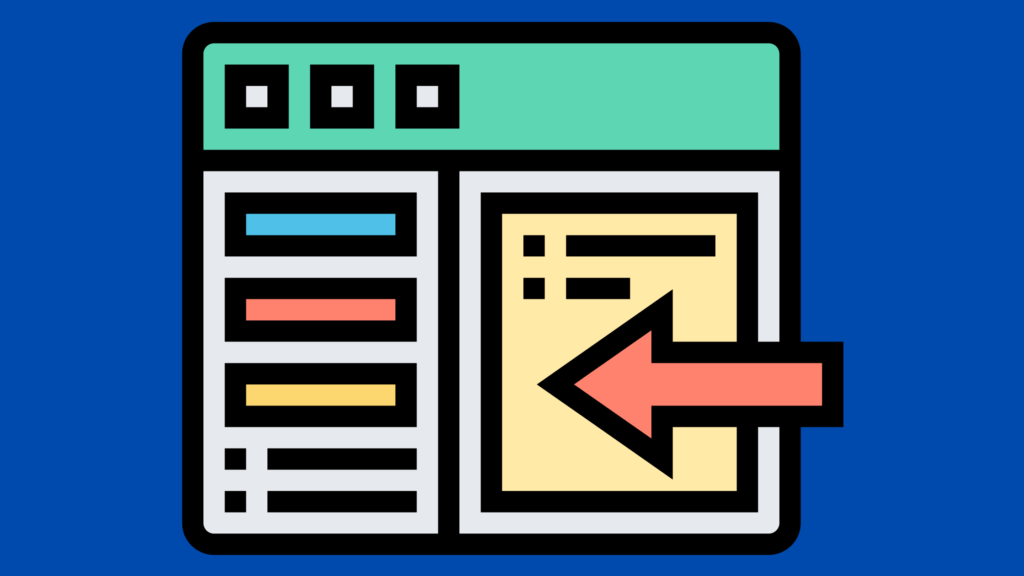
How to Create FrameMaker Sidebar Icons
Introduction
FrameMaker sidebar icons are cool. They not only look great aesthetically but they also perform a great function by emphasizing the important points in the text and making sure that the reader does not miss them.
I, for example, always use the image of an “exclamation mark inside a triangle” or a “lightning inside a triangle” to the left of any WARNING or CAUTION text. If a hardware user can get an electric shock for missing such an important tip, then I feel it’s my duty as a writer to use strong graphics to alert him/her to the fact.
THE MAIN TRICK is – you need to create a special Paragraph Style (also known as a “Paragraph Tag”) for your sidebar image.
How to Create a Sidebar Icon
Fire up your Paragraph Designer by selecting Format > Paragraphs > Designer (or entering the very useful Ctrl + M hotkey shortcut) to display the paragraph designer.
Click the Commands button at the bottom to display the popup menu. Select New Format to display the New Format dialog box. Enter a Name for your new style, let’s say, “SideIcon”. Select the “Store in Catalog” check-box because you want this style to be available to you straight from your Paragraph Style list. You do not need to select the other check box “Apply to Selection” since you are creating the style from scratch.
Click Create and the style will be created.
Click the Pagination tab.
Select the “Sidebar Alignment” radio-button. Experiment with the existing alignment options available through the accompanying drop-down list to see which works better to align your icon with the first line of the text. I usually select the default “First baseline.”
Click the Basic Font tab. If you get a Apply Changes prompt, click the “Apply Changes” button.
For default font size, select or enter the SMALLEST possible font size. And you’re done!
Now, place your cursor to the very beginning of your text. Then hit ENTER once and create a new paragraph. (You should always have your Text Symbols on when working in FrameMaker. Select View > Text Symbols, or hit Esc+V+T.)
It is IMPORTANT that you place your cursor to the paragraph symbol you’ve just created on TOP of your existing text. The reason is simple: if you apply your SideIcon style to the existing text, the whole warning or caution text itself will become a sidebar icon! You don’t want that. You want the icon and the first line of the text lined up neatly side-by-side.
After your cursor is in the right spot, click the SideIcon style in the Paragraph Style Catalog (Format >Characters > Catalog).
The new paragraph mark you’ve created will immediately jump to the sidebar, waiting for you to insert your icon.
Select File > Import > File, browse to the image/icon, and click Insert, and you are done.
Conclusion
Congrats!
If the FrameMaker Sidebar Icons images do not line up nicely with the first line of the text, you can always adjust it by experimenting with the following variables of the SideIcon style inside the Paragraph Designer: font size (in Default Font tab); side head alignment style (in Pagination Tab).
Another thing you can do is go to Special > Anchored Frame dialog box and experiment with the different values in then ANCHORING POSITION drop-down list.


Thanks for this very helpful post! Unfortunately, it seems to have been ripped off by some other sites, if you google ” framemaker sidebar icons” this (seemingly original) site doesn’t even come up.
John, thanks. Unfortunately this is not the first time the content of this web site has been ripped off. We tried to fight it off in the past but most of the time these web sites do not have any contact address or ownership info. They are totally fly-by-night, machine-compiled pirate sites. If you know a good way to deal with such piracy please let me know. Because such behavior in the long run punishes us all by discouraging content creators from coming up with new and fresh content.