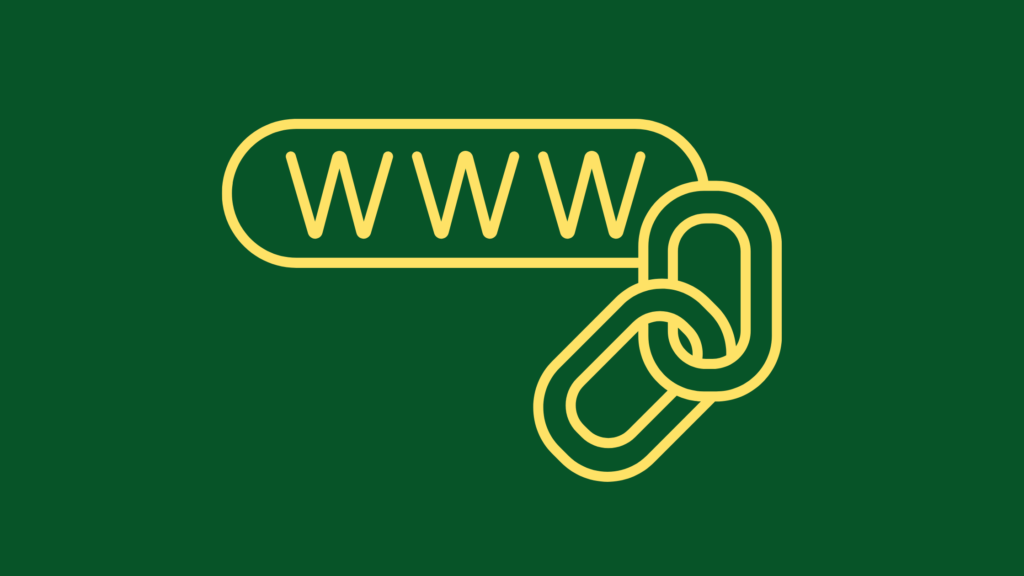
How to Insert a Web Link into a Word Document

How to insert a web link into your MS Word document?
Follow these easy steps to insert a web link
2) Press CTRL and K keys to launch the Insert Hyperlink dialog box.
3) You can link the word selected to an existing file or web page, a bookmark within the same document, an e-mail address, or to a new document. Click the appropriate button in the LINK TO navigation bar.
To link the word selected to a web page or online document, click the Existing File or Web Page button in the navigation bar.
Then, enter the URL of the page (either somewhere on your server or out there on the Internet) in the ADDRESS field. For example, you can link any word you like to www.cnn.com so that when you click that word you’ll be able to read the latest news.
NOTE: To insert a web link for external websites do not forget to start the URL with “http://”
To link the word selected to a bookmark, click the Place in This Document button and then select a bookmark from the list of bookmarks displayed on the right.
To link the word selected to a new document, click the Create New Document button and follow the directions.
To link the word selected to an e-mail address, click the E-mail Address button and fill in the associated fields.
4) Click OK and you’re done. Now when you click on your word, things will happen, depending on the way you set up your link.
5) To remove the link, select the word and press CTRL and K keys to display the Insert Hyperlink dialog box. Click the Remove Link button and it’s gone.
Congrats!

I seldom leave a response, however i did a few
searching and wound up here MS Word – How to Insert a Web Link into a Word Document | Technical Communication Center.
And I do have a few questions for you if it’s allright. Could it be just me or does it appear like some of these comments look as if they are written by brain dead visitors? 😛 And, if you are writing at additional online social sites, I’d like
to follow everything new you have to post. Could you list
of every one of your community sites like your Facebook page, twitter feed, or linkedin
profile?
Thanks for stopping by. For my other posts you’re welcomed to check out
http://twitter.com/technicalwriter
http://www.how-to-write-anything.com/
http://www.hotexcel.com/
http://www.linkedin.com/in/ugurakinci/