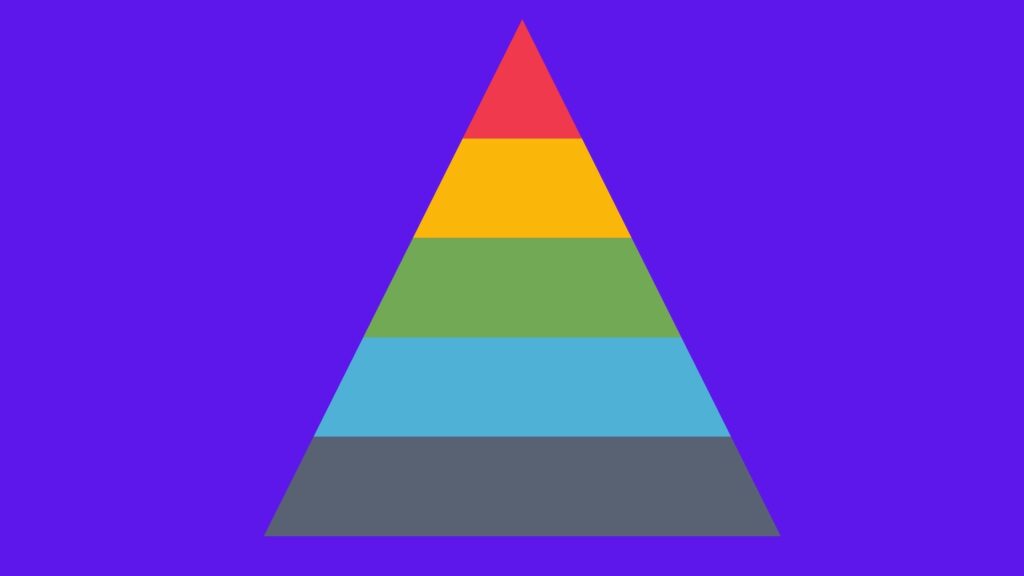
MS Word – How to Create a Pyramid Diagram on the Fly

Introduction
A pyramid diagram is a graphic that shows the hierarchy of different levels in an organization like “employee,” “manager,” and “executive,” all arranged in decreasing slices on top of one another, starting with employees at the bottom, working up to managers and executives at the top.
Pyramid diagrams are excellent to show the hierarchical relationship between units with different quantities. You can create such a diagram on the fly without leaving MS Word.
Follow These Steps to Create a Pyramid Diagram
- Click the 3-balls icon (the tooltip text should read “Insert Diagram or Organization Chart”) to display the Diagram Gallery dialog box.
- Click and select the Pyramid Diagram icon on the lower-left to insert a default pyramid diagram. Click OK button to display the Diagram mini toolbar.
- By clicking on the appropriate buttons on the mini toolbar and selecting the options you want, you can do the following changes to your diagram:
- Changing the text of the slices.
- Inserting and deleting slices.
- Changing the relative position of slices.
- With the DRAW toolbar, you can change the color, appearance, 3-D shadowing etc. of the slices.
- You can switch to different types of diagrams.
- Apply text wrap (if need be).
To Create a Pyramid Diagram in New Versions of MS Word
Select Insert (tab) > SmartArt > Pyramid.

Select the type of Pyramid Diagram you want.
Click OK.
Conclusion
There are quite a few professional graphic creation software out there, like Adobe Illustrator. But why spend the extra money when you have at your disposal great free graphic tools already built into your MS Word?

The pyramid creation is easy enough, now I want each section to fly in separately. Is that possible?
Marilyn, I don’t believe you can do that with MS Word’s Pyramid Diagrams. They are static illustrations. You can try Flash or dynamic GIF for that “fly in” effect. By the way, did you know that you can also draw fantastic graphs with Adobe Illustrator?
Did anyone try Adobe Flex?