
Display Framemaker Conditional Text by Using a Single Text Block
A Framemaker User Case
Let’s say as a technical writer you want to display different versions of the same text in a FrameMaker technical document.
You’d like to toggle different versions on and off.
There is one condition however: you do not want to use multiple copies of the same text block (with perhaps different paragraph tags assigned to them) for fear of messing up the formatting of your pages.
How would you do it?
It’s simple, but you need to watch out for the simple tricks explained in this article.
For example, let’s take this hypothetical case: how to display the same text in different colors without changing its paragraph tag?
Solution
1. Create as many Conditional Text conditions as you like. Let’s say “Blue” and “Red,” to turn the selected texts into blue and red, respectively.
2. Select your text and apply ALL the conditions to the same text. The resultant color may be something like Pink. That’s okay.
3. Do this to all your target texts (or apply the copy-and-paste trick explained at the bottom of this page). Now you can de-select everything. Your main document does not need to be selected at all to turn the different colors on and off. Just read on…
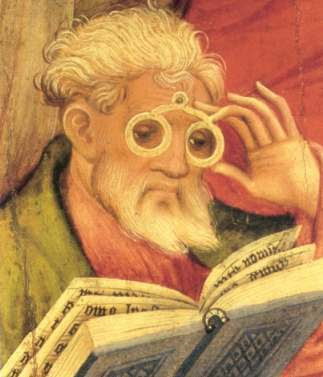 (Public domain illustration courtesy of Wikipedia Commons)
(Public domain illustration courtesy of Wikipedia Commons)
4. Click the Show/Hide button in the Conditional Text dialog box to display the Show/Hide Conditional text dialog box.
5. Move into the Show list-box the condition that you want to make active. Click Set to switch the color of all previously “conditioned” set of texts to your selected color.
6. IMPORTANT! To switch to another color, you first have to move ALL conditions back to the Hide list-box. This will cause all text to disappear momentarily.
7. Move into the Show list-box the NEW condition that you’d like to be active. Click Set to switch the color of all previously “conditioned” set of texts to the NEW color.
A Nice Trick
COPY and PASTE TRICK: You can copy and paste the “conditioned” text as long as you also copy and paste the PARAGRAPH MARK at the end of the text. The conditioning information is embedded not in the text itself but the paragraph mark that follows it (just like in MS Word).
Conclusion
By following this Framemaker method you can assign multiple conditions to only one block of text; copy and paste it with its paragraph mark, and then replace the pasted and “conditioned” piece of text with any new content you want.
