Technical Writing – How to Easily Find Differences Between Two MS Word Documents
Here is a task that a lot of technical writers have been confronted with in the past:
1. You have two documents, with slight differences between them. This happens, for example, when someone has edited a text but did not save any editing marks with the document. Or you might be handed two different versions of the same document, written at different times or locations by different writers.
2. You’d like to compare these two documents, find out the parts that have been changed without, however, altering any part of the source documents.
3. Then you’d like to save only the changes in a separate third file.
Can you do it? With Microsoft Word, yes you can!
Here are the steps you should follow:
1. Open your Document 1 in MS Word.
2. Select Tools > Compare and Merge Documents from your main menu to display the Compare and Merge Documents dialog box.
3. Navigate to the appropriate folder and select Document 2 that you’ll use in the comparison. But WAIT! Before doing anything else, make sure you check the Legal Blackline check-box in the Compare and Merge Documents dialog box. This will switch the Merge button to “Compare.”
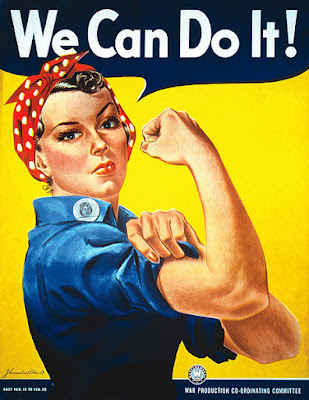 (Public domain illustration courtesy of Wikipedia Commons.)
(Public domain illustration courtesy of Wikipedia Commons.)
4. Click the Compare button.
MS Word will create a third document in which all changes are marked and displayed. You can give any name you want to this third file and save it.
If there are any tracked changes with any of these two documents MS Word will prompt you whether to accept the tracked changes as though they are accepted. Click Yes to accept them as they are.
You can also perform the same kind of comparison between the two VERSIONS of the same document if you have saved different versions of it either manually or automatically. That saves all the versions as a single file. That way you do not need to open multiple documents on your screen. You can select the one you want from all the available versions by selecting File > Versions from the main menu of any document.
