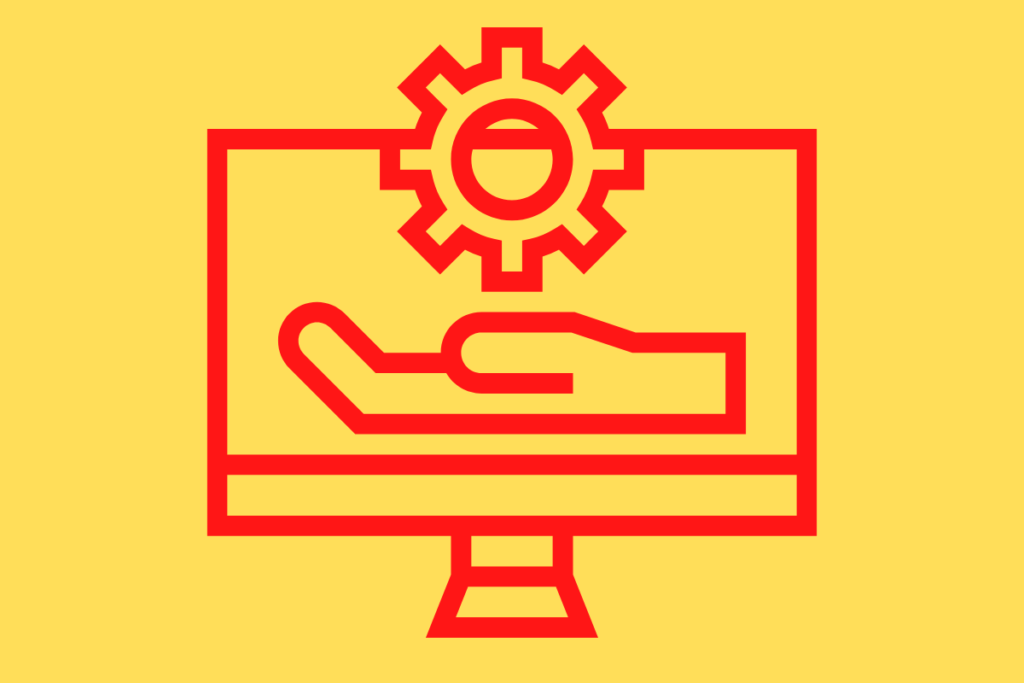
Technical Writing – How to Use the Pending Marker in FrameMaker
Introduction
FrameMaker (FM) is such a wonderful software to write long and complicated books and documents. In my 20-plus years of experience as a writer and information designer, nothing came close.
FM has a very powerful built-in marker functionality with which you can mark not only your index words and cross-references, but your “pending stuff” as well.

A User Case
Let’s say you have these paragraphs in your document that you do not quite know how to edit because certain information is missing. So you would like to mark those sections as “pending” and come back and revisit them later on when the missing information is supplied.
If your document is only 10 pages long, obviously it would not be much of a hassle to remember which sections are “pending.”
Problem
But how are you going to keep track of the missing items if you have 100 or 200 “pending items” in a 1,000-page user’s guide?
Solution
With FM it is very easy.
Just simply select the pending sections or click your cursor where you want to enter the marker.
Then, select Special > Marker from the main menu to display the Marker dialog box.
Select the Pending option from the Marker Type drop-down menu.
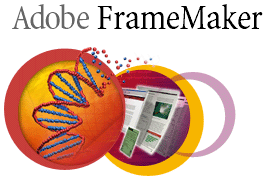
Type in anything you like for the “Marker Text” as a reminder. Or, if you’ve selected the whole pending section previously, the selected text will automatically populate the Marker Text field.
Click the New Marker button, and you are done.
To see all your pending markers in a neat list, select Special > List of > Markers from the main menu to display the standalone list warning message. Click Yes to display the Set Up List of Markers dialog box.
Select Pending from the “Don’t Include” list on the RIGHT and click the left arrow to transfer it to the “Include Markers of Type” list on the LEFT.
Click the Set button to create a standalone list and all your pending markers will be listed for you.
To jump directly to a certain marker’s location, press Alt + Ctrl. Your cursor will transform into a pointing finger. Click and FM will automatically take you to the exact location of the marker.
Once you edit the pending item, you can delete the pending Framemaker marker.
Good luck!
