Technical Writing – Advantages of Using Microsoft SourceSafe While Writing Your Technical Documents
© Ugur Akinci
Just like with most things in life, control is an important aspect of technical documentation. Control is even more important if you are working in an office as a part of a writing team.
First, you need to make sure that your files are not lost. That’s basic.
And then you need to make sure that the changes to your files are not replicated, or overwritten without your knowledge and permission.
It’s true — Microsoft’s Visual SourceSafe was not created with technical communicators in mind. It was created for engineers writing software source code.
But it is successfully used by technical writers in offices around the world to control documentation.
SourceSafe (SS) is a part of Microsoft’s VisualStudio. It is installed on a server that you can reach through your office LAN (Local Area Network).
SourceSafe has two main panels. The one on the LEFT is for creating your Project Folders. The one on the RIGHT is for checking in and out all the files that belong to that project.
CHECK IN and CHECK OUT are the two important functions that technical writers perform as frequently as necessary. Basically, if as a tech writer you know how to check your files in and out of your project folders, that’s all you need to know about SourceSafe.
You can check files in and out by both right-clicking on them and selecting the appropriate option from the pop-up menu, or use the function buttons displayed on SourceSafe’s toolbar. Both work fine.
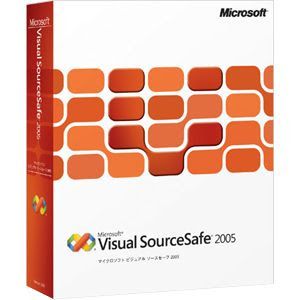 Here is the great thing for technical writers about Microsoft’s Visual SourceSafe: once a file is checked into the SourceSafe, SourceSafe will not allow you to make changes to the LOCAL COPY of that same file and then save it. First you need to check out the SOURCE FILE that you have saved earlier into the SourceSafe (and that’s why it is called the Source-Safe).
Here is the great thing for technical writers about Microsoft’s Visual SourceSafe: once a file is checked into the SourceSafe, SourceSafe will not allow you to make changes to the LOCAL COPY of that same file and then save it. First you need to check out the SOURCE FILE that you have saved earlier into the SourceSafe (and that’s why it is called the Source-Safe).
If you open a local copy on your machine without first checking out the source file from SourceSafe, you’ll be able to make all the changes you want. But when it comes to SAVING the changes, your machine will refuse to do so because its behavior is controlled by SourceSafe.
When you try to save the changes, your machine will display the following ugly error message:
“Cannot lock file for your use because you do not have write permission.” Ugh!
That means all that time and effort spent editing your file will go to waste!
Remember: always first check out the source file from SourceSafe before doing anything to it.
Why is this such a big thing?
First off, it provides an excellent and secure backup for your documents. If your client machine crashes and you lose everything on your hard drive, you can still retrieve the files from your SourceSafe project folder since SourceSafe is kept on the server side.
That’s why you may even prefer to save all your images and multi-media files on SourceSafe too unless you’ve got hundreds or thousands of images that change constantly.
Secondly, SourceSafe allows only ONE writer to work on ONE file at a time. And it prevents a writer from making changes to a file that someone is still working on. It really controls the editing and review process and helps you keep your sanity while trying to figure out who did what to which document and when.
Control your documents and you’ll be a more productive and happy technical communicator.
