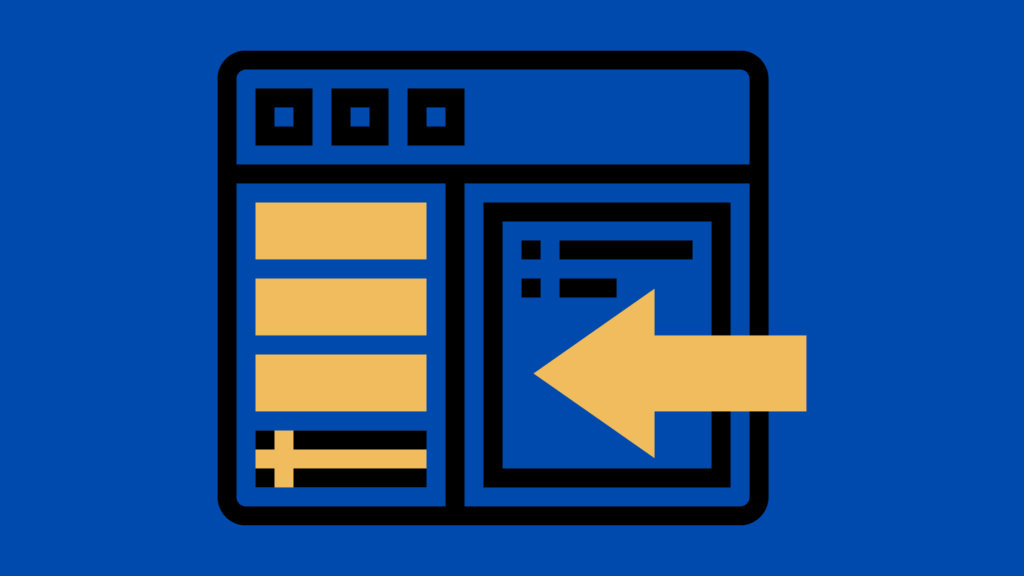
How to Add a Stylish Text Sidebar Box to a Word Document
Introduction
Did you know how easy it is to add a very stylish text sidebar box to your MS Word business or technical document?
MS Word comes with a number of impressive page layout features that perhaps you generally don’t expect from Word since it’s not known as a “page layout application” (like InDesign, QuarkXpress, or PageMaker).
Simple Steps to Create a Word Text Box
Here are the simple steps:
(Click to enlarge all images)
(1) Create or launch a MS Word document.
OPTIONAL STEP: Turn on your gridlines by selecting the GRIDLINES check-box in the VIEW tab. This will help you align the SIDEBAR more easily.
(2) Go to the INSERT tab and select TEXT BOX to display the pre-set text box designs:
(3) Click and select ALPHABET SIDEBAR text box (my personal preference) or any other sidebar text box you like.
(4) Pull the top and bottom of the text bar to make sure it fits the top and bottom of the grid:
(5) Change the background color, perspective, and other graphic features of your SIDEBAR text box by trying out many alternatives offered by MS Word’s formatting buttons and drop0-down menus:
(6) Enter your text both into the SIDEBAR and also the regular body text area on the right.
(7) Turn off your gridlines and here is your new and improved document:
The sky is the limit to give the SIDEBAR exactly the look you like. Play with it until you feel like you’ve got the right look. Good luck!
NOTE: Once you save the Word document you cannot delete the built-in sidebar since it is not really a part of the Word document but it is a “standalone supplement” to it.






This is great. But how do you DELETE the sidebar?
Charlaine, once you save the Word document you cannot delete the built-in sidebar since it is not really a part of the Word document but it is a “standalone supplement” to it.
Awesome, concise info. This really helped me with my sidebar battle – thanks.
Glad I could help. Best regards! Ugur
I love this idea of a sidebar inside of Microsoft Office document. It looks realy cool. Nice tip.
Glad you liked it. Thanks for reading TCC. Regards, Ugur
Very pretty, but what if you want something more dynamic? Let’s say that I want every page to have a sidebar. And, that sidebar should be mirrored for odd and even pages (appearance plus side of page). And, I’d like my sidebar notes to be linked to paragraphs in the main text, so that if I add three new paragraphs on page 11, I don’t have to shuffle the contents of the sidebars all the way through to page 42.
I see this sort of thing in books all the time – there must be a way to do it. (?)
simlpe and decent style i love it can i use this one please?
The sidebar is great. But I’d like to be able to define that mine should appear on each page of the document ie. from page 2 and throughout the document. Would you know how to do this?
Also, the sidebar moves when I use the predefined “Heading1” (not the other headers). I’d really like to avoid that 🙂
Brit, MS Word unfortunately does not have any master pages like InDesign or FrameMaker does. However, when your text overflows to the next page, the sidebar is replicated automatically. So in essence it does feel like Word is inserting an “invisible master page” with the sidebar on it. As to the troublesome Heading1, right click in the Home tab > Styles pod, select Modify (then select Format > Paragraph) , and edit its paragraph indentation properties.
Can you create a sidebar so if you add a page to the document the sidebar is automatically added? I’m trying to create a template where the sidebar will appear on every page of the document. I usually copy and paste a multipage document to the template with the sidebar.
Audrey, excellent question! A sidebar created by this method is actually a separate standalone supplement to the main document. Therefore you cannot insert it as a part of a page template. You have to create it from fresh for every page where you want the sidebar to appear. This is actually one of the main weaknesses of MS Word — it’s not designed to use any Master Pages. In contrast, some applications like InDesign or FrameMaker use master pages where it is so easy to create these types of sidebars that would be displayed automatically on every new page that uses that specific master page.