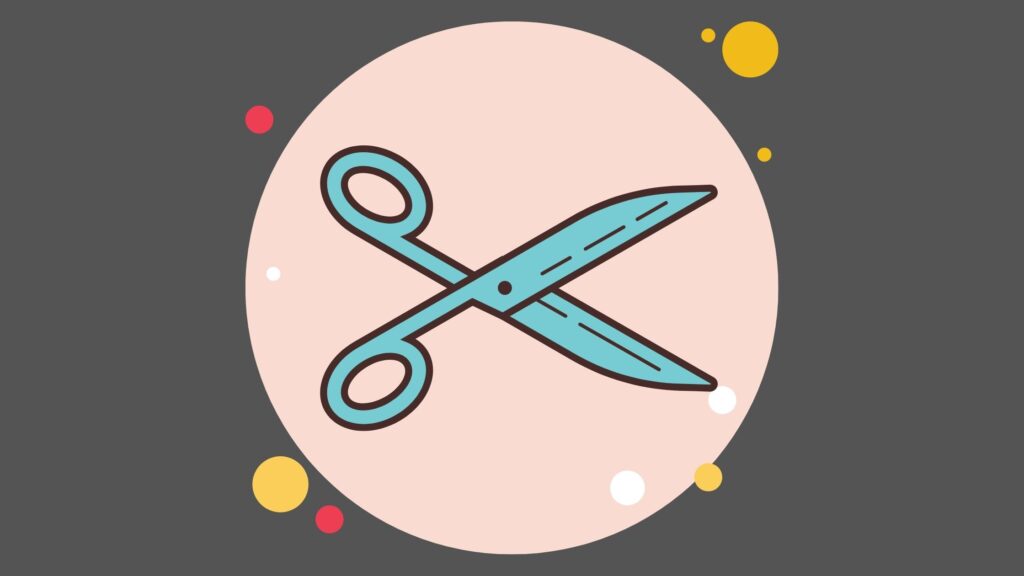
MS Word Power Shortcuts
There are dozens of MS Word Power Shortcuts that will increase your productivity and help you accomplish text tasks easily, by spending a shorter time.
Here are my most favorite Word power shortcuts.

Commonly Used Word Power Shortcut Keys
Create a nonbreaking space. CTRL+SHIFT+SPACEBAR
Create a nonbreaking hyphen. CTRL+SHIFT+HYPHEN
Make letters bold. CTRL+B
Make letters italic. CTRL+I
Make letters underline. CTRL+U
Decrease font size one value. CTRL+SHIFT+<
Increase font size one value. CTRL+SHIFT+>
Decrease font size 1 point. CTRL+[
Increase font size 1 point. CTRL+]
Remove paragraph or character formatting. CTRL+SPACEBAR
Copy the selected text or object. CTRL+C
Cut the selected text or object. CTRL+X
Paste text or an object. CTRL+V
Paste special CTRL+ALT+V
Paste formatting only CTRL+SHIFT+V
Undo the last action. CTRL+Z
Redo the last action. CTRL+Y
Open the Word Count dialog box. CTRL+SHIFT+G
MS Word Field Shortcut Keys
Insert a DATE field Alt + Shift + D
Insert a LISTNUM field Alt + Ctrl + L
Insert a PAGE field Alt + Shift + P
Insert a TIME field Alt + Shift + T
UNLINK a field Ctrl + Shift + F9
Toggle between a FIELD and its DEFINITION Shift + F9
Toggle between ALL FIELDS in the document and their DEFINITIONS Alt + F9
MS Word F-Key Shortcuts
Hide and Reveal the Ribbon Ctrl + F1
Display the Print Review Ctrl + F2 or Ctrl + Shift F12
Create a new Word document Ctrl + Alt + F2
Cycle and display all open Word documents, one at a time Ctrl + F6
Insert an empty field (variable) Ctrl + F9
Maximize the current document to cover the whole screen, and toggle it back to its original size Ctrl + F10
Open Word Help File F1
Repeat the last action performed F4
Close the current Word document Alt + F4
Open Find-and-Replace dialog box F5
Open the Bookmarks dialog box Ctrl + Shift + F5
Spellcheck and grammar F7
Extend a selection F8
Open the Macros dialog box Alt + F8
Active Menu Bar Hotkey Letters F10
Open Word VBA Editor Alt + F11
Save the current document Shift + F12
“Save as” the current document F12
Change the selected text from uppercase to lowercase and a capital letter in the beginning of every word Shift + F3
Display the Thesaurus for the selected word Shift + F7

MS Word Paragraph Formatting Shortcuts Keys
Right-align paragraph Ctrl+R
Left-align paragraph Ctrl+L
Center-align paragraph Ctrl+E
Justify-align paragraph Ctrl+J
Increase left indent Ctrl+M
Decrease left indent Ctrl+Shift+M
Increase hanging indent Ctrl+T
Decrease hanging indent Ctrl+Shift+T
Set line-spacing to single-space Ctrl+1
Set line-spacing to 1.5 Ctrl+5
Set line-spacing to double-space Ctrl+2
Add or remove one line space in between two paragraphs Ctrl+0 (zero)
MS Word Moving and Selecting Power Shortcut Keys
RETURN TO the BEGINNING of DOC Ctrl+Home
GO TO END of DOC Ctrl+End
Start of PREVIOUS Window Ctrl+Page Up
Start of NEXT Window Ctrl+Page Down
Select a WORD 2 consecutive clicks
Select a PARAGRAPH 3 consecutive clicks
Select the WHOLE DOCUMENT CTRL + A
SELECT TILL START OF DOC Ctrl+Shift+Home
SELECT TILL END OF DOC Ctrl+Shift+End
SELECT TILL START OF LINE Shift+Home
SELECT TILL END OF LINE Shift+End
SELECT 1 WORD a time CTRL + SHIFT + RIGHT-ARROW or LEFT-ARROW
DESELECT 1 WORD a time CTRL + SHIFT + RIGHT-ARROW or LEFT-ARROW
SELECT 1 LINE at a time SHIFT + UP-ARROW or DOWN-ARROW
DESELECT 1 LINE at a time SHIFT + UP-ARROW or DOWN-ARROW
SELECT 1 PARAGRAPH at a time CTRL + SHIFT + UP-ARROW or DOWN-ARROW
DESELECT 1 PARAGRAPH at a time CTRL + SHIFT + UP-ARROW or DOWN-ARROW
DISPLAY the RESEARCH PANE ALT + CLICK
MS Word Paragraph Power Shortcut Keys
Insert a Page Break Ctrl + Enter
Scroll to the TOP of Next Page PgDn (Page Down)
Scroll to the TOP of Previous Page PgUp (Page Up)
Select the whole Page Shift + PgDn or PgUp
Deselect the whole Page Shift + PgDn or PgUp
Insert the Current Page Number Alt + Shift + P
Moving from one Paragraph to the Next or the Previous Paragraph Ctrl + Down Arrow or Up Arrow
Select whole Paragraph(s) Ctrl + Shift + Down Arrow or Up Arrow
Deselect whole Paragraph(s) Ctrl + Shift + Down Arrow or Up Arrow

MS Word Ribbon Keys
There are quite a few Word power shortcuts to navigate and manipulate the Word ribbon as well.
Select the active tab of the Ribbon and activate the access keys. ALT or F10. Press either of these keys again to move back to the document and cancel the access keys.
Move to another tab of the Ribbon. F10 to select the active tab, and then LEFT ARROW or RIGHT ARROW
Expand or collapse the Ribbon. CTRL+F1
Display the shortcut menu for the selected item. SHIFT+F10
Move the focus to select each of the following areas of the window: Active tab of the Ribbon, Any open task panes, Status bar at the bottom of the window, Your document — F6
Move the focus to each command on the Ribbon, forward or backward, respectively. TAB or SHIFT+TAB
Move down, up, left, or right, respectively, among the items on the Ribbon. DOWN ARROW, UP ARROW, LEFT ARROW, or RIGHT ARROW
Activate the selected command or control on the Ribbon. SPACEBAR or ENTER
Open the selected menu or gallery on the Ribbon. SPACEBAR or ENTER
Activate a command or control on the Ribbon so you can modify a value. ENTER
Finish modifying a value in a control on the Ribbon, and move focus back to the document. ENTER
Get help on the selected command or control on the Ribbon. (If no Help topic is associated with the selected command, a general Help topic about the program is shown instead.) F1
MS Word Special Character Insert Shortcuts
Insert COPYRIGHT symbol © Alt + Ctrl + C
Insert Registered Trademark symbol ® Alt + Ctrl + R
Insert Trademark symbol ™ Alt + Ctrl + T
Insert ellipsis … Alt + Ctrl + . (period)
Display SYMBOL menu Alt + n + u

Subscript & Superscript Shortcuts
SUBSCRIPT Ctrl + ”+”
SUPERSCRIPT Ctrl + Shift + ”+”
MS Word Table Shortcuts
Here are some Word Power Shortcuts to manage tables:
Move ROW Alt + Shift + Down/Up ARROW
Jump to LAST ROW Alt + PageDown
Jump to FIRST ROW Alt + PageUp
Select WHOLE TABLE Alt + 5 (Numeric Pad)
Delete Selected Rows Shift + Delete
Delete Selected Columns Shift + Delete
Delete Row at Cursor
Alt + J + L + D + R (JAILED-ROW)
Delete Column at Cursor
Alt + J + L + D + C (JAILED-COLUMN)
Insert Row Above Cursor
Alt + J + L + A (JAIL-AIRPLANE)
Insert Row Below Cursor
Alt + J + L + E (JAIL-EEL)
Insert Column to the RIGHT of Cursor
Alt + J + L + R (JAIL-RIGHT)
Insert Column to the LEFT of Cursor
Alt + J + L + L (JAIL-LEFT)
Add Row after the LAST CELL TAB
