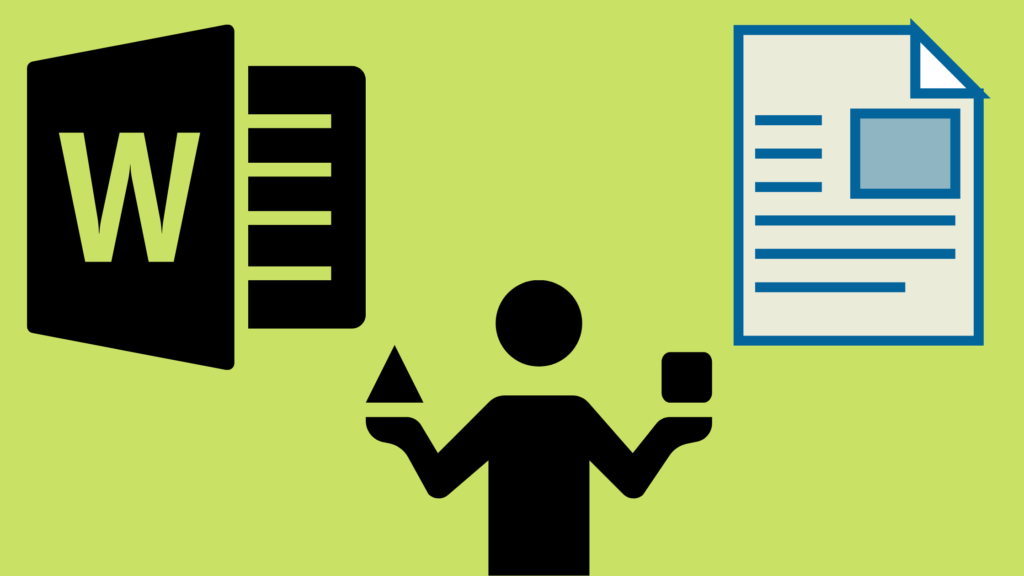
Comparison of MS Word with LibreOffice Writer
Introduction
Comparison of MS Word with LibreOffice Writer reveals many con and pro features for both text editors.
NOTE: MS Word is a part of MS Office suite that you need to pay for. LibreOffice Writer is a part of the LibreOffice suite that you can download for free.
Simple Text
If all you are doing is writing simple text like a letter, memo, article, etc. you can use both MS Word or LibreOffice Writer (LOW) with confidence. No problem there. Both are equally capable of generating many pages of decent text.
Templates
One obvious superiority of Word is the tens of ready-made templates available on every writing topic when you are creating a new Word document:
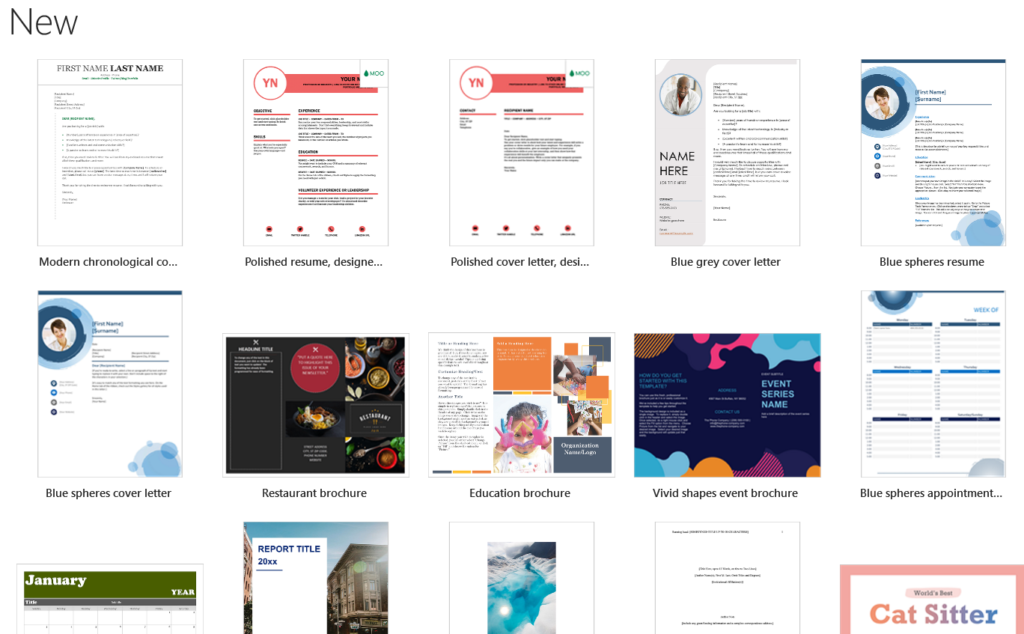
The text templates that LOW offers for new documents are very few and basic templates, nowhere close to what WOrd offers:
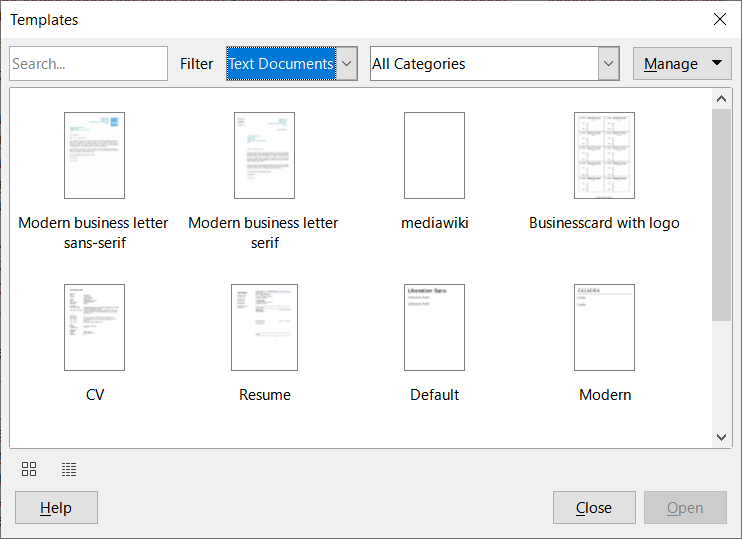
Format Brush
Both have a format brush through which you can apply one paragraph style to another. This is a feature I use frequently when I create text in Word or LOW.
LOW: 
Word: 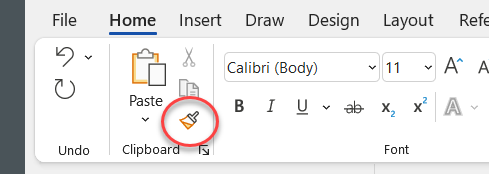
Sections and Text Boxes
LOW has an interesting feature called sections. You can insert a section anywhere in the document and change the number of columns, background color, etc. on the go.
It looks a bit similar to Word text frames but is much more flexible than that. You can really add variety to your page layout through this LOW feature.
For example, here is a 3-column section inserted in the middle of a single-column page by Insert > Section from the main LOW menu:
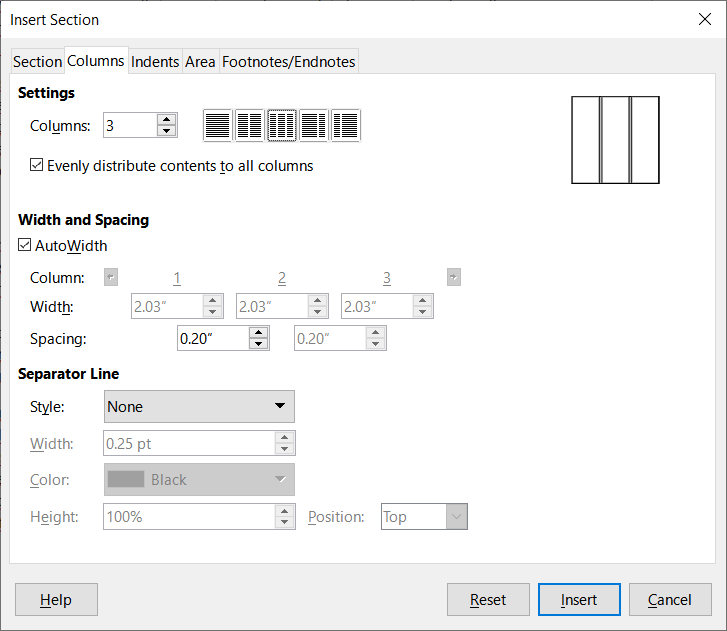
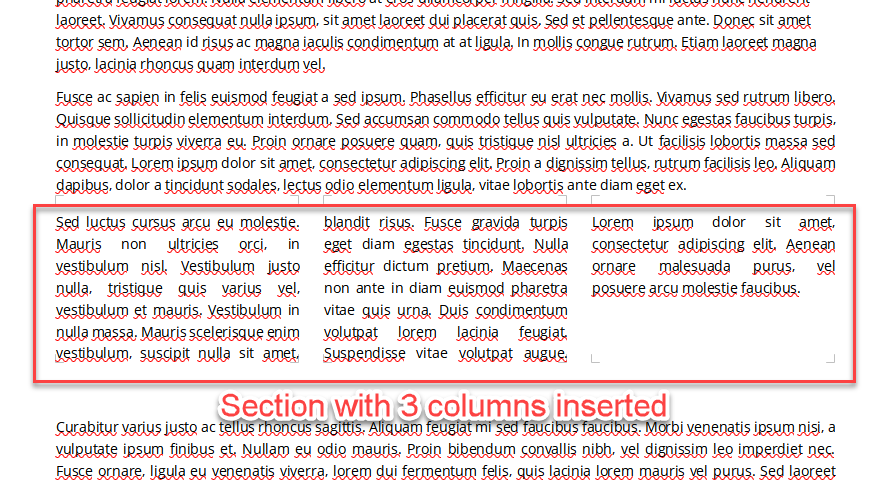
The columns adjust automatically as you add more text into the section. Very handy.
Word inserts sections too but it is mostly to separate different pages. If you insert more than one section break marker into the same Word page, your formatting (especially the headers and footers) may start to get out of control. Not recommended. Word sections are not as practical and useful as LOW sections.
In addition, LOW offers a Word-like text box as well through Insert > Text Box. But unfortunately, when you insert the text box and start to type in it, it types over itself. Not a good situation.
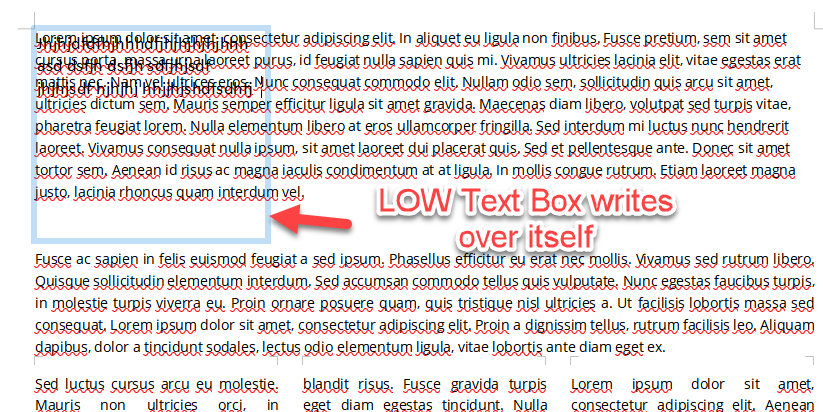
Word offers much more elegant text boxes, with great text wrap features to prevent text overrides:
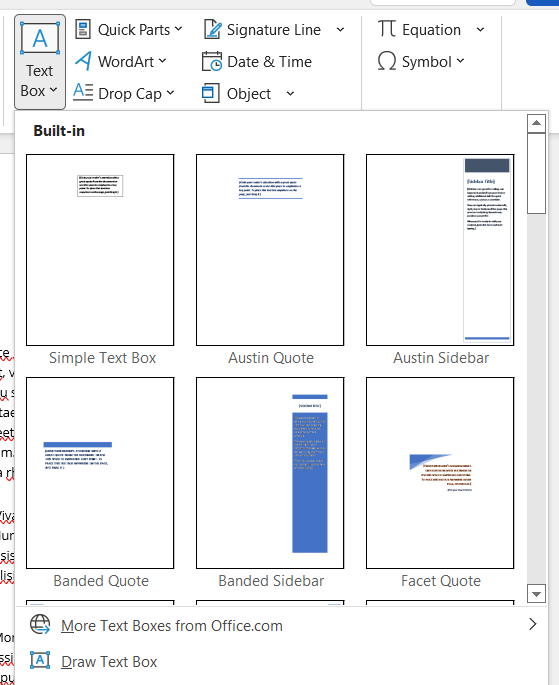
Shapes and Icons
MS Word comes with a great collection of images, shapes, icons etc. to boost your text.
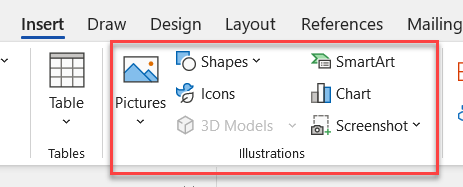
Word offers images, icons, cutout people, stickers, and illustrations, all free to use for Office 365 subscribers:
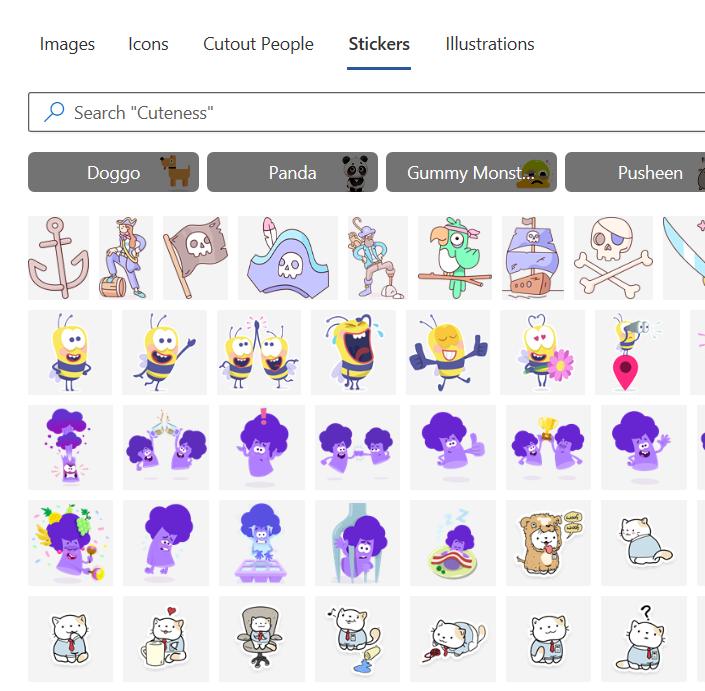
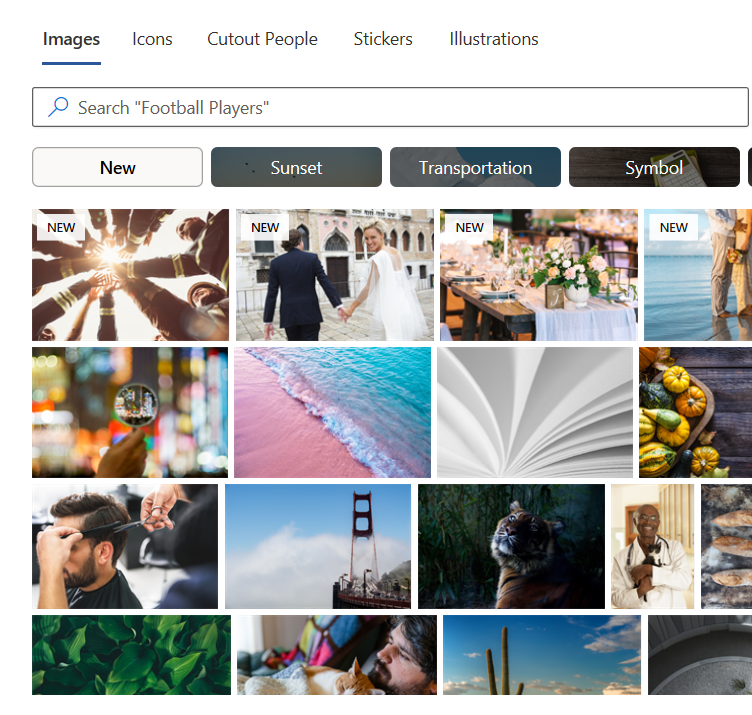
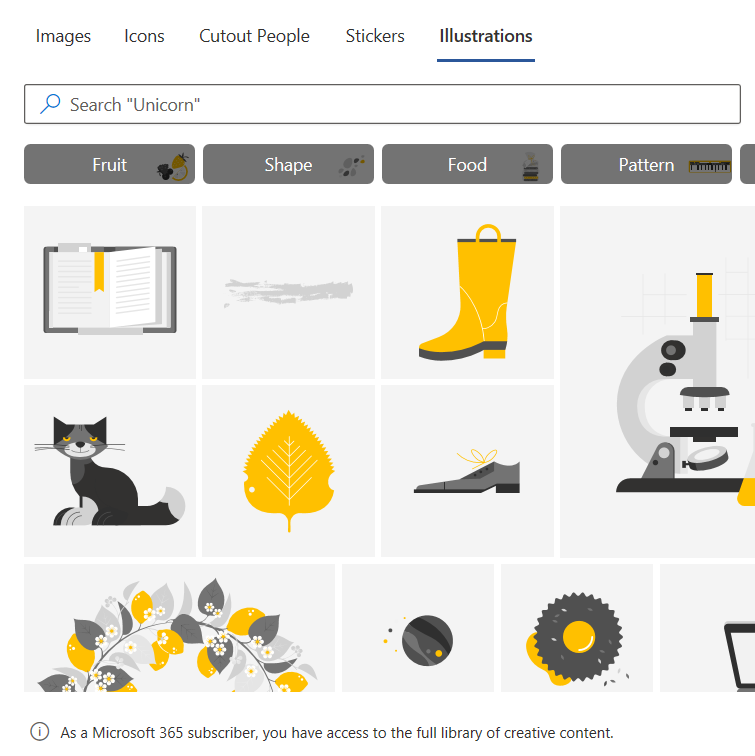
![]()
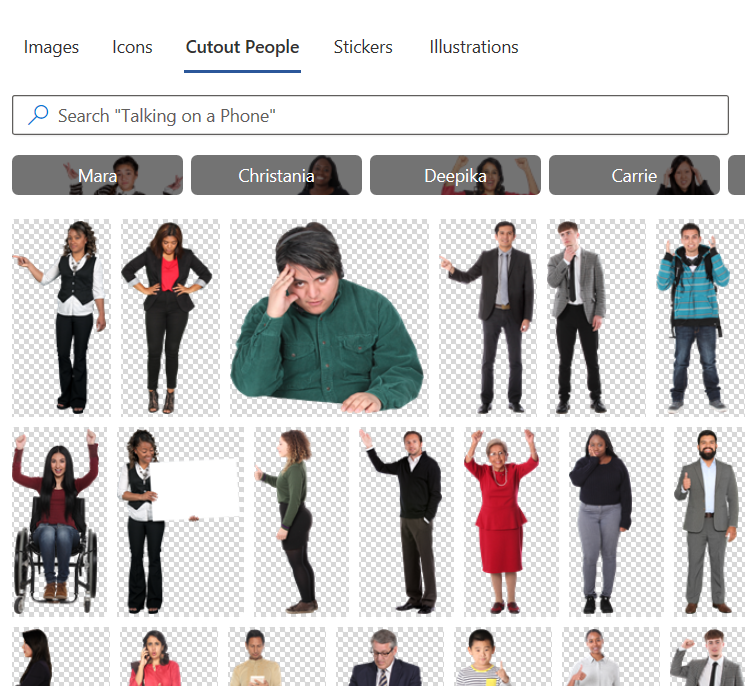
In contrast, LOW does not have much to offer in the images category.
LOW offers a limited number of shapes, stars, lines, icons, etc. but nowhere close to Word offerings:
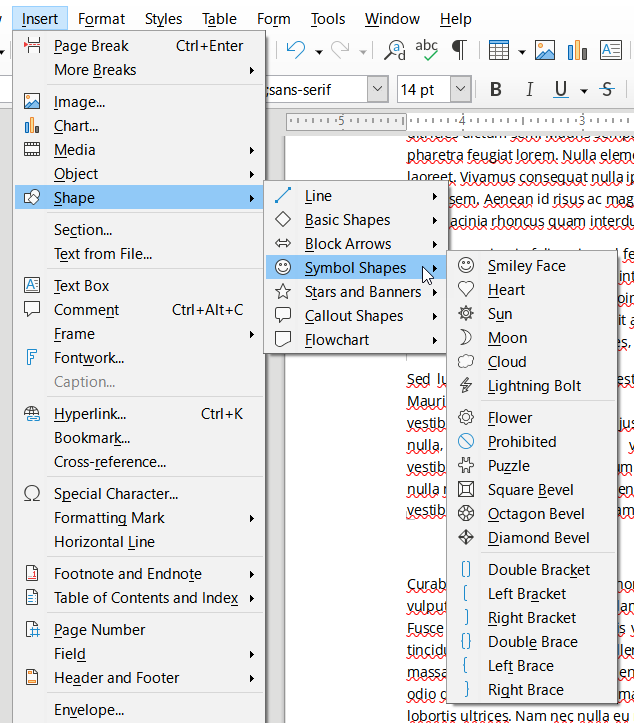
![]()
![]()
![]()
Chapter and Page Numbering
LOW has a very versatile chapter numbering functionality that you can launch by selecting Tools >Chapter Numbering:
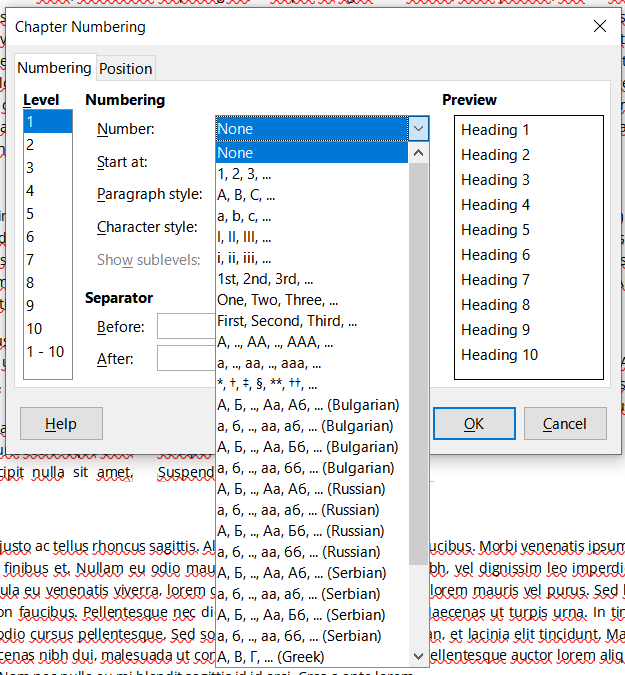
You can even use Russian or Bulgarian numbers to number your chapters.
Similarly, you can assign Arabic, Roman, Greek, and Cyrillic page numbers in LOW (through Ctrl + F2):
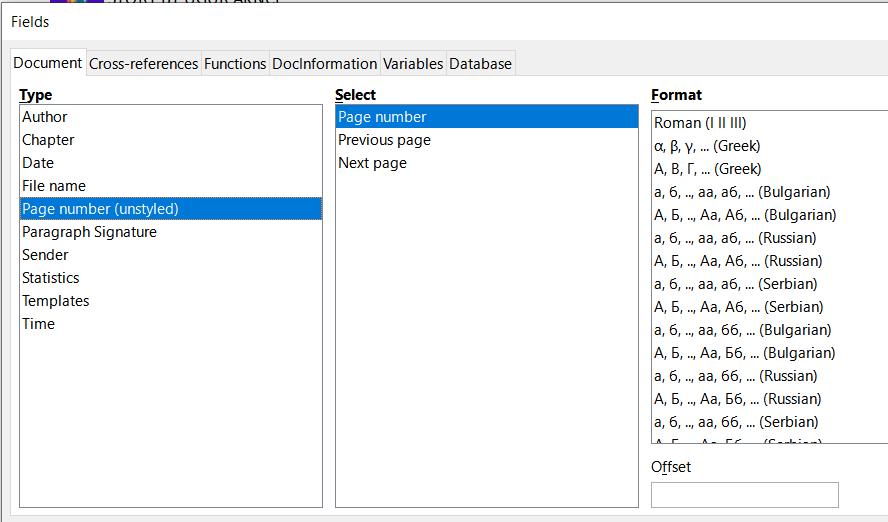
In contrast, Word offers a very limited choice of chapter and page numbers, in only Roman and Arabic style formats:
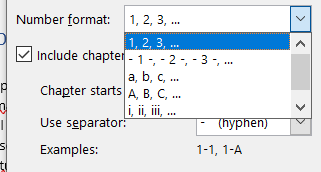
Fields
Fields are important for advanced users. In this category, Word winds hands down. It offers an amazing catalog of fields that you can play around with (Insert > Quick Parts > Field):
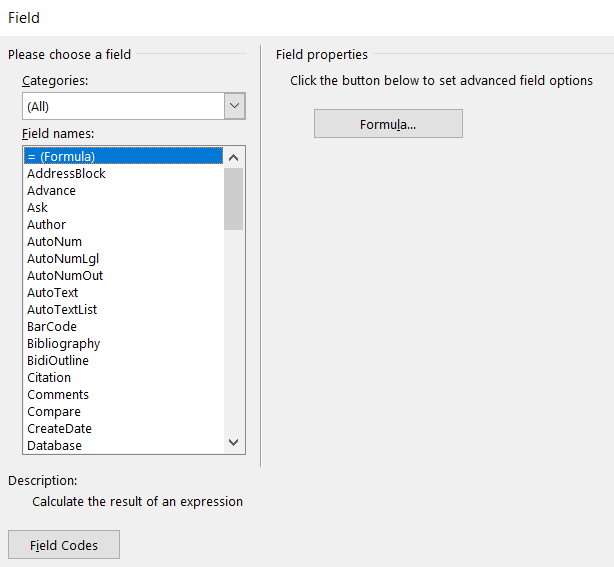
LOW offers a much more modest selection of fields (Ctrl + F2):
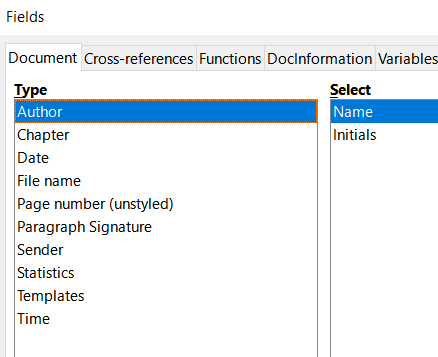
Import/Open – Export/Save-As Options
Both offer a great selection of file formats with which you can import (or Open) and export (or Save As) files.
Word
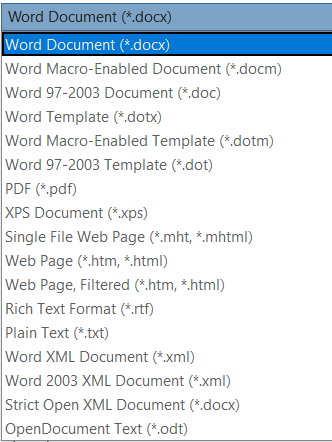
LOW
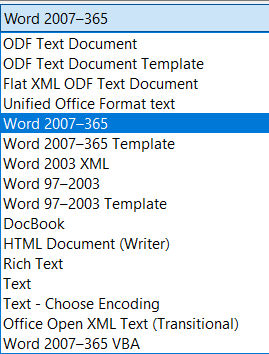
However, I believe LOW offers more format options when it comes to OPEN FILE options:
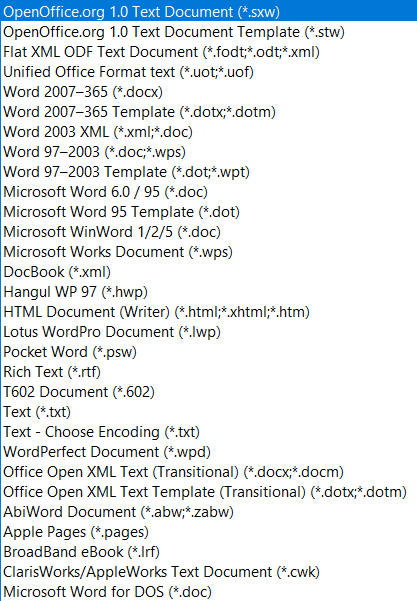
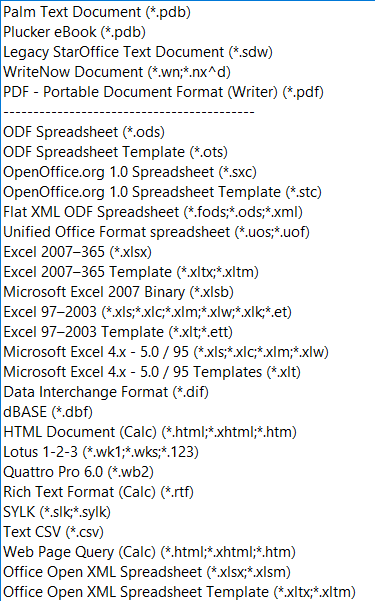
Conclusion
Comparison of MS Word with LibreOffice Writer reveals that both are capable text editors, with LOW has the advantage in inserting sections and Word having the advantage in inserting shapes, icons, and other graphic components.

