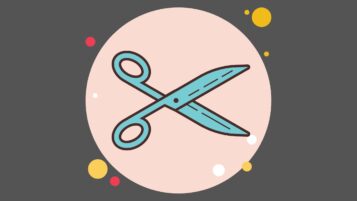MS Word
MS Word Power Shortcuts
There are dozens of MS Word Power Shortcuts that will increase your productivity and help you accomplish text tasks easily, by spending a shorter time. Here are my most favorite Word power shortcuts. Commonly Used Word Power Shortcut Keys Create a nonbreaking space. CTRL+SHIFT+SPACEBAR Create a nonbreaking hyphen. CTRL+SHIFT+HYPHEN Make letters bold. CTRL+B Make letters…
Read MoreHow to Create a Custom-Designed Header in MS Word that Would be Available to All Other Word Documents
Here is how to create a custom-designed header in MS Word that would be available to all other Word documents. Create your custom-designed Header the way you want it. Select it and then select Insert > Quick parts > Save the Selection to the Quick Gallery to display the CREATE NEW BUILDING BLOCK dialog box (see below screenshot). Fill…
Read MoreCreate PowerPoint Presentation Automatically from Word
Do you know how easily you can create a create Powerpoint Presentation automatically from Word, complete with individual slides, with a few clicks? This way you do not have to copy and paste your text from the MS Word document to all the individual PPT slides. A great time saver! Here is how to do…
Read MoreHow to Create and Insert Boilerplate Autotext to MS Word Documents
Sometimes you will have boilerplate text that you want to use in more than one MS Word documents. Instead of re-typing the text every time, you can simply save it as AUTOTEXT and then use it as many times as you like. Here is how: Select the text you’d like to use as Autotext. In…
Read MoreHow to Republish Your Lists as a MS Word Smart Art Infographics
© Ugur Akinci Did you know that you can transform all your ordered or unordered lists into good looking infographics, thanks to MS Word’s SMART ART graphics? If you are sick and tired of good’old traditional lists, try the SMART ART way. Here is an example. Let’s say you have the following list: EVOLUTION OF…
Read MoreHow to Delete All Hyperlinks in a MS Word Document through VBA Macro
You can delete a hyperlink in a MS Word document by right-clicking on the link and, from the pop-up menu, select Remove Hyperlink. You can also get rid of a hyperlink by placing your cursor anywhere on the link and then pressing CTRL + SHIFT + F9. But what if you have hundreds or thousands…
Read MoreHow to View a List of All Open MS Word Documents through VBA Macro
You can switch from one open MS Word document to another by pressing CTRL + F6, in case you didn’t know. But what if you have 16 Word documents open for some reason and you’d like to know their total number and view their file names so that you can decide whether to switch to…
Read MoreHow to Print MS Word Comments as a Separate Document with VBA
Imagine you have a MS Word document thousands of pages long, a document with hundreds or thousands of review comments. If you’d like to see all the comments, together with their comment numbers and author, there is no easy way in Word to do that. Perhaps you’d like to send all the comments as a…
Read MoreHow to Import a Word File into an Adobe FrameMaker Document
How to Import a Word File into an Adobe FrameMaker Document is an essential skill every technical writer using FrameMaker should know. 1) Create a FrameMaker (FM) file. Place your cursor in the first line of the file. 2) Select File > Import > File to browse to the Word document you’d like to import. The…
Read MoreMS Word Useful Table Design Features
I like the following MS Word table features a lot. 1) The ability to add a row or column at one click When you hover your cursor in between two rows or columns, MS Word 2013 displays a “+” handle. If you click the plus, a row or a column will automatically be added to…
Read More