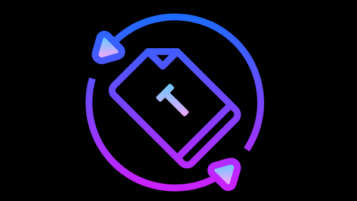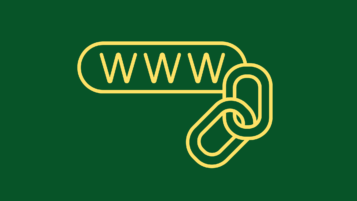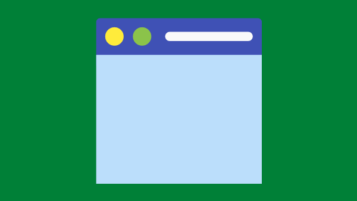MS Word
How to Easily Create a MS Word Organizational Chart
You can create an amazing and fantastic-looking Organizational Chart in Microsoft Word without using any external graphic programs. Organizational Chart for Older Versions of MS Word Display your DRAW toolbar by selecting View > Toolbars > Drawing. Place your cursor where you want to insert your chart or diagram. Click the 3-spinning-balls icon on your…
Read MoreHow to Create Great MS Word Borders and Stationery
How to Create Great MS Word Borders and Stationery is no mystery when you follow the steps explained int his post. Microsoft Word has this great and foolproof functionality to create borders and shades with which you can whip up your own stationeries and fliers in no time. For example, let’s say you have an…
Read MoreHow to Assign Word Autotext to a Hotkey and a Toolbar
Introduction In which cases you’d like to use Word autotext? Well, imagine you have a piece of text that you’d like to quickly add to your documents no matter which document you are in, and regardless of what’s saved in your clipboard. One solution is to assign that text to a new toolbar button as…
Read MoreMS Word – How to Create Customized Letters with Mail Merge
You can easily create dozens and hundreds of letters each addressed to a different person and each including customized references. For example, you can generate a series of letters that look like these: LETTER 1: “B. Smith, 123 Road, Boston, MA Zip1 Dear Bob, It was great meeting you on July 23, 2005 in Cincinnati.…
Read MoreThe Secret of Hidden Word Paragraph Mark
Introduction A paragraph mark is one of the most important markers in MS Word. Have you ever wondered why you cannot edit just the way you want to edit a selected numbered list item in MS Word? Were you ever frustrated by your inability to change the step numbers from, let’s say, plain-black to bold-red…
Read MoreHow to Insert a Web Link into a Word Document
How to insert a web link into your MS Word document? Follow these easy steps to insert a web link 2) Press CTRL and K keys to launch the Insert Hyperlink dialog box. 3) You can link the word selected to an existing file or web page, a bookmark within the same document, an e-mail…
Read MoreHow to Use the “Paste All” Word Function
Introduction MS Word can store 24 items in its Clipboard and then paste all of them in the same order that you saved them (the last one saved pasted the last), thanks to the “Paste All” Word function. Why is this such a great function? Because it allows you to gather study and research materials…
Read MoreHow to Change the Image of Word Toolbar Button and How to Record a Macro
How to Change the Image of a Toolbar Button If you do not like the way an MS Word toolbar button looks, you can change its image very easily. 1) Select Tools > Customize from the main menu to display the Customize dialog box. 2) Select the button (the image of which you would like…
Read MoreHow to Create a Word Customized Dictionary
Introduction Microsoft Word comes with a powerful dictionary and spellchecker. It is very easy to add new words to MS’s default customary dictionary (file name: CUSTOM.DIC) as well. When MS comes across a word that is not in this default dictionary, the right-click pop-up menu asks whether you’d like to “Add to Dictionary”. Click that…
Read MoreMS Word – How To Make Global Changes To Your Text Document Based On Paragraph Styles
Imagine you have a long MS Word document containing all kinds of paragraph styles. What are you going to do if you’d like to indent all section headers SIMULTANEOUSLY by one tab to the right and then change their color to red? Obviously the Find-and-Replace functionality is of no help here. Yes, you can search…
Read More