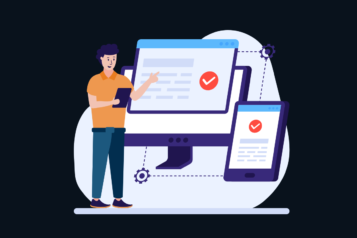MS Word
How to Generate Random Text by Using Word's Built-in Random Text Generator
© Ugur Akinci Random text is great as a place holder when you are creating a template or a sample document for your clients. “Lorem ipsum” is the famous random text in Latin that we all use for that purposes. But did you know that you can create both Latin and plain English random text…
Read MoreHow to Copy Paragraph Styles Between Word Documents
Introduction You have to copy paragraph styles between two separate MS Word documents. Problem You’d like to export the paragraph styles from one document (A) to another (B) since you like the styles of document A better. How would you do it? Solution ANSWER: By using the style organizer. Imagine you have these two Word…
Read MoreWhat is “Compatibility Mode” in MS Word?
Introduction Compatibility Mode is a feature in MS Word that allows you to open and edit documents saved in older versions of the software. The Compatibility Mode is used for opening and editing documents saved in older versions of Word. This mode can be useful when working with legacy documents, or if your company still…
Read MoreHow to Insert a Proper Page Break for Changing Page Orientation in MS Word
In MS Word, not all page breaks are the same. The two different types of page breaks have different repercussions when it comes to changing your page layout in mid-stream. You have to be careful what kind of a page break you are inserting if you would like to change your page layout orientation from…
Read MoreHow to Create a List of Tables in MS Word
Follow these steps in MS Word: (1) Give all your tables a title. Create a “Table Title” style and assign that style to all your table titles. (2) Click your cursor at where you’d like to place your List of Tables. Its traditional location in a technical document is right after the Table of Contents…
Read MoreHow to use the Odd-Page and Even-Page Breaks in MS Word
You are using MS Word. Imagine you need to flow your story only on the odd-numbered pages of your document and reserve the even-numbered pages only for images that go with the relevant odd-number page. The document you have in mind is one when opened the reader would see the image on the left and…
Read MoreHow to Replace Large Images with Word Place Holders
Introduction to Word Place Holders MS Word place holders can save you from a lot of headaches if your document includes hundreds and even thousands of images. If you have a long MS Word document jam-packed with large images it can take forever to download and/or open them. The Solution If all you’re trying to…
Read MoreHow to Create Dynamically Updated Running Headers and Footers in MS Word
Running headers and footers are a great way to keep track of where you are in an MS Word document. The longer the document and more indented levels the headings have, the more useful running headers and footers prove to be. You can create running headers and footers that are dynamically updated from one page…
Read MoreHow to Configure Macro Settings in MS Word
MS Word macros can ruin your day if you’re not careful enough. A macro is not necessarily a bad thing. There are many occasions when you need to record a macro and distribute MS Word documents that have a macro embedded in them. However, a “black hat” programmer can insert a macro into a MS…
Read MoreHow to Review and Add Comments to a MS Word Document
MS Word offers a pretty elaborate review and commenting functionality through its Review tab. Imagine we start with the following sample document: (Click to enlarge all images) We will make 3 changes to this document: Replacing “In addition to” with “Besides” by typing over it. Delete “and employees” from the second sentence. Insert a comment,…
Read More