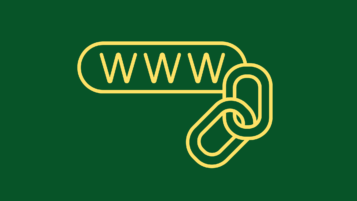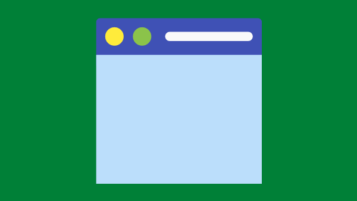The Secret of Hidden Word Paragraph Mark
Introduction A paragraph mark is one of the most important markers in MS Word. Have you ever wondered why you cannot edit just the way you want to edit a selected numbered list item in MS Word? Were you ever frustrated by your inability to change the step numbers from, let’s say, plain-black to bold-red…
Read MoreHow to Insert a Web Link into a Word Document
How to insert a web link into your MS Word document? Follow these easy steps to insert a web link 2) Press CTRL and K keys to launch the Insert Hyperlink dialog box. 3) You can link the word selected to an existing file or web page, a bookmark within the same document, an e-mail…
Read MoreHow to Use the “Paste All” Word Function
Introduction MS Word can store 24 items in its Clipboard and then paste all of them in the same order that you saved them (the last one saved pasted the last), thanks to the “Paste All” Word function. Why is this such a great function? Because it allows you to gather study and research materials…
Read MoreHow to Change the Image of Word Toolbar Button and How to Record a Macro
How to Change the Image of a Toolbar Button If you do not like the way an MS Word toolbar button looks, you can change its image very easily. 1) Select Tools > Customize from the main menu to display the Customize dialog box. 2) Select the button (the image of which you would like…
Read More