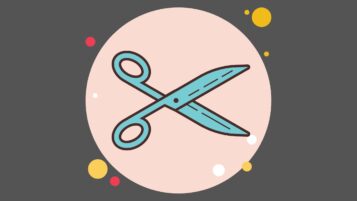Posts Tagged ‘MS Word’
MS Word Power Shortcuts
There are dozens of MS Word Power Shortcuts that will increase your productivity and help you accomplish text tasks easily, by spending a shorter time. Here are my most favorite Word power shortcuts. Commonly Used Word Power Shortcut Keys Create a nonbreaking space. CTRL+SHIFT+SPACEBAR Create a nonbreaking hyphen. CTRL+SHIFT+HYPHEN Make letters bold. CTRL+B Make letters…
Read MoreHow to Create a Custom-Designed Header in MS Word that Would be Available to All Other Word Documents
Here is how to create a custom-designed header in MS Word that would be available to all other Word documents. Create your custom-designed Header the way you want it. Select it and then select Insert > Quick parts > Save the Selection to the Quick Gallery to display the CREATE NEW BUILDING BLOCK dialog box (see below screenshot). Fill…
Read MoreCreate PowerPoint Presentation Automatically from Word
Do you know how easily you can create a create Powerpoint Presentation automatically from Word, complete with individual slides, with a few clicks? This way you do not have to copy and paste your text from the MS Word document to all the individual PPT slides. A great time saver! Here is how to do…
Read MoreHow to Create and Insert Boilerplate Autotext to MS Word Documents
Sometimes you will have boilerplate text that you want to use in more than one MS Word documents. Instead of re-typing the text every time, you can simply save it as AUTOTEXT and then use it as many times as you like. Here is how: Select the text you’d like to use as Autotext. In…
Read MoreHow to Republish Your Lists as a MS Word Smart Art Infographics
© Ugur Akinci Did you know that you can transform all your ordered or unordered lists into good looking infographics, thanks to MS Word’s SMART ART graphics? If you are sick and tired of good’old traditional lists, try the SMART ART way. Here is an example. Let’s say you have the following list: EVOLUTION OF…
Read MoreMS Word Useful Table Design Features
I like the following MS Word table features a lot. 1) The ability to add a row or column at one click When you hover your cursor in between two rows or columns, MS Word 2013 displays a “+” handle. If you click the plus, a row or a column will automatically be added to…
Read MoreHow to Generate Random Text by Using Word's Built-in Random Text Generator
© Ugur Akinci Random text is great as a place holder when you are creating a template or a sample document for your clients. “Lorem ipsum” is the famous random text in Latin that we all use for that purposes. But did you know that you can create both Latin and plain English random text…
Read MoreHow to Copy Paragraph Styles Between Word Documents
Introduction You have to copy paragraph styles between two separate MS Word documents. Problem You’d like to export the paragraph styles from one document (A) to another (B) since you like the styles of document A better. How would you do it? Solution ANSWER: By using the style organizer. Imagine you have these two Word…
Read MoreHow to Insert a Proper Page Break for Changing Page Orientation in MS Word
In MS Word, not all page breaks are the same. The two different types of page breaks have different repercussions when it comes to changing your page layout in mid-stream. You have to be careful what kind of a page break you are inserting if you would like to change your page layout orientation from…
Read MoreHow to Create a List of Tables in MS Word
Follow these steps in MS Word: (1) Give all your tables a title. Create a “Table Title” style and assign that style to all your table titles. (2) Click your cursor at where you’d like to place your List of Tables. Its traditional location in a technical document is right after the Table of Contents…
Read More