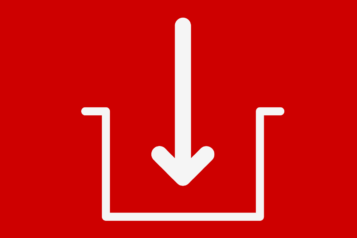Posts Tagged ‘MS Word’
How to Locate and Display AutoCorrect Options in MS Word
AutoCorrect options are not displayed by default on MS Word ribbon. And when you search for them, they’re not intuitively easy to find either. Here’s how to locate and display the AutoCorrect options and add a link to your QUICK ACCESS TOOLBAR for easy future access: 1) Click File > Options to display the Word Options screen. 2) Click and…
Read MoreHow to Express Opposing Forces Visually in a Word Technical Document
“Opposing Forces” is a fairly common idea both in life and in technical communication. Hope and Fear oppose each other. They may overlap to a certain extent but their effect is very different. In the technical field, assuring backward compatibility and keeping the code length to a minimum, for example, cannot be done at the…
Read MoreHow to Add the Path Name to a Word Document File
Sometimes you don’t need to know where a document is on your hard drive because it’s obvious; you have a big folder for that project and all files are neatly saved in that hard-to-miss folder. But other times you might have a miscellaneous document, perhaps a single sheet, that needs to be updated from time…
Read MoreHow to Locate and Display AutoCorrect Options in MS Word
As you know, AutoCorrect options are not displayed by default on MS Word ribbon. And when you search for them, they’re not intuitively easy to find either. Here’s how to locate and display the AutoCorrect options and add a link to your QUICK ACCESS TOOLBAR for easy future access: 1) Click the Office button and…
Read MoreHow to Insert a Placeholder to a MS Word Document for a Book or Article Citation
Introduction Insert a placeholder to an MS Word document when, while working on the document, you would not have the citations at your fingertips. Problem Yet if you stop to make a search for the citations you may lose your rhythm and momentum. Solution So it makes sense to keep going full-steam ahead and to…
Read MoreHow to Combine Individual MS Word Files into a Master Document with IncludeText Field
The question of how to combine individual MS Word Files into a Master Document is a question that most technical writers face frequently during their careers. Perhaps you work in a large company and you need to pull together separate Word files into an updated document; or perhaps the task is to combine files written…
Read MoreFactors Determining the Success of MS Word Master Document Feature
© Ugur Akinci MS Word’s Master Document feature is a useful one for creating compound documents out of smaller individual ones. However, like anything else in life, this feature also has its limits and weaknesses. As has been pointed out by many experts in the industry, Master Documents are prone to get corrupted. But, under…
Read MoreHow to Configure the Web Settings of your MS Word Document
Did you know that you can save your MS Word 2010 documents as HTML web pages? TIP: Actually this is one of the ways in which you can easily transform your Word document into Amazon Kindle documents. For that purpose, save your Word file as “Web Page, Filtered” before importing it as an HTML file…
Read MoreHow to Insert a Bookmark in a MS Word Document
To insert a bookmark in a Word document: (1) Open your MS Word document. (2) Insert your cursor where you’d like the bookmark to appear; or, select the texct that you want to bookmark. (3) On the ribbon, select Insert > Bookmark to display the Bookmark dialog box: (4) Enter a Name for the bookmark.…
Read MoreSpeed Up Your MS Word by Disabling Background Repagination Option
MS Word can use a lot of resources and thus slow down if your “background repagination” option is turned on. If you are working on a long document and if you feel MS Word is not responding quickly to your commands, you might try disabling background repagination. For MS Word 2007: Make sure your Word document is NOT…
Read More